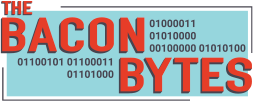Recently someone reached out asking about the different ways that discounts can be applied within Dynamics 365 CE Sales. To simplify things in the post, I will be using the Opportunity entity even though the concept can be applied to Quotes, Orders, and Invoices as well. While you can drive a lot of flexibility in the pricing within Dynamics 365 Sales using discounts, most companies drive base pricing for products from their ERP system.
To my knowledge there are two main ways to discounting in Dynamics 365 Sales (1) across the whole opportunity or (2) a discount at the line item level.
Whole Opportunity Discount: Percentage and Amount
When a customer comes back and asks for a discount, they often just want a flat discount across the whole order. The discount request may be in the form of a specific number, “I need $100 off as the price is to high”, or as a percentage of the whole quote, “I want 10% off as returning customer”.
Both of these scenarios are handled out of the box with Dynamics 365 Sales leveraging the ” (-) Discount (%)” and “(-) Discount” fields on the main opportunity record.

Using either of these fields will apply the discount on top of any discounts that have been applied at the line item level.
Line Item Level Discounts
Line level discounts, or product level discounts as they may also be called, allow you to place two types of discounts on them (1) volume discounts (2) line item discount.
Volume Discounts
Most people are familiar with volume pricing in the form of group rates. If we have 25 people attend the sporting event, we get $5 off each ticket purchased. If we have more people attend the event, we may receive additional discounts. Below is an example of what a Volume Pricing might look like.
| Units Purchased | Price Per Unit | Discount Per Unit |
| 1-24 | $50 | $0 |
| 25-49 | $45 | $5 |
| 50-99 | $40 | $10 |
| 100+ | $35 | $15 |
In the example above, we would created a Discount List based on Currency in Dynamics 365 CE Sales. You can also do discounting based on percentage with Discount Lists but we won’t dig into that today.
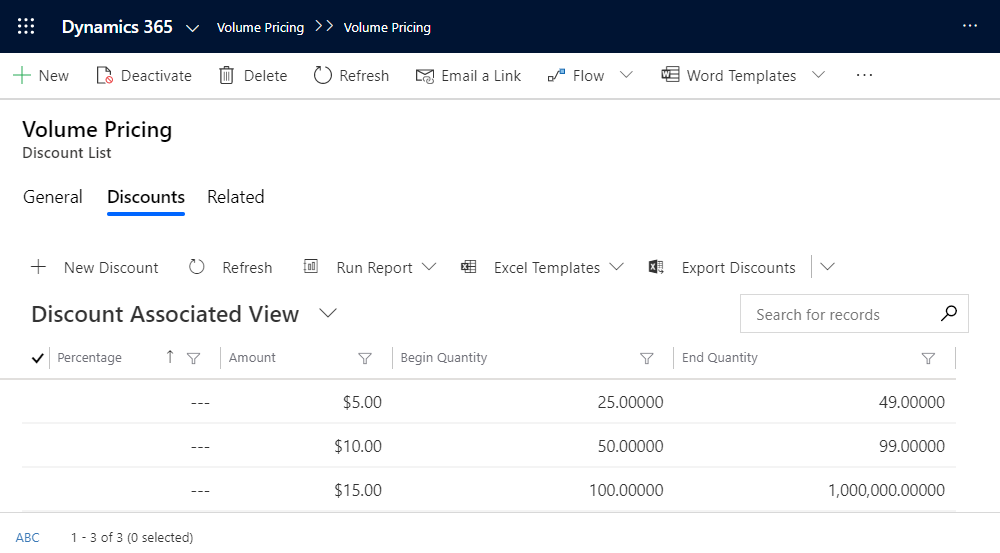
Discount Lists are associated with a Product and a Price List on the Price List Item record. This allows for a lot of flexibility but can be a little tedious if you are using multiple Price Lists.

Discount Lists are automatically applied when an Opportunity Product quantity triggers the associated discount and does not require an additional action from the user.

Line Item Discount
The other option when applying a discount on the line level is either a discount per unit or across the whole Opportunity Product. The main limitation with this method of applying discounts is that it is set system wide and not per Opportunity or per Opportunity Product.
To set the method that will be used across the system, you will need to change your System Settings (Advance Settings > Administration > System Settings > Sales).
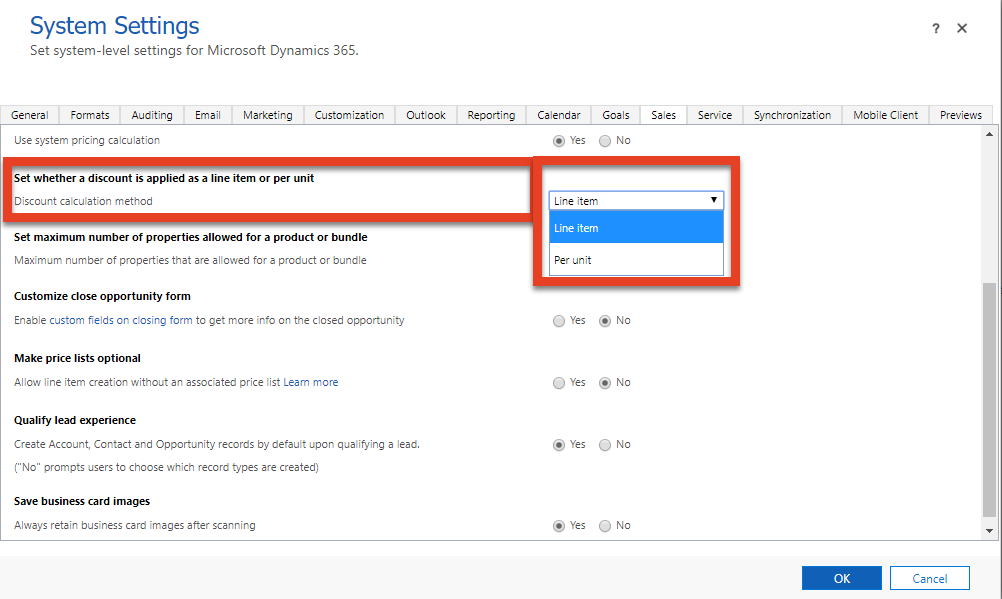
Here are examples of both methods in action so that you can compare the difference.


Discount Limitations:
The two limitations that jump out based on the current capability is (1) unable to apply a discount to a single line item manually and (2) manual discounts are set at the system level.
Summary:
Hopefully this helped you better understand the different options when setting up and configuring options for pricing and discounts within Dynamics 365 Sales.
References:
Set up a discount list (Sales and Sales Hub)
Add products to an opportunity (Sales Hub)