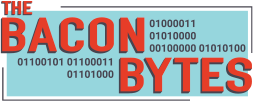Every company goes through a phase where the majority of their business is done using Word documents. Anything from sending out an invoice to passing around a document for approvals. Most companies quickly grow beyond a printed document and into the world of electronic documents. Unfortunately, that is often where companies will stall out in their digital transformation, the space between paper and digital structure and the efficiencies that can be gained.
Recently I was working with a company that had similarly stalled in their digital journey and was looking for a way forward. They had progressed to the point where all of the internal IT knowledgebase articles where digital and sat alongside the IT ticketing system. The one area that they struggled with was converting IT requests that required approvals into an efficient format.
All the approval documents lived on SharePoint but the user was required to pull down the file, fill out a handful of fields that included their name, office, title, and then send the filled out document to record and receive approvals. Because the document was in Word and not locked, the user could update or even delete questions on the form.
While everything technically was digital for this process, the 30 easy electronic steps were frustrating to the users.
Breaking down the steps into manageable pieces and leveraging Microsoft’s Power Platform, the process was able to be streamlined and greatly improved the user experience with IT.
Let’s walk through the process using the example of a MiFi device a consultant would request from IT.
- Gather the Information for the Request
- Make Request and Record Approval(s)
- Create IT Ticket
If you are interested in the video version of this blog, check out the video down below at the end of the article.
1. Gather the Information for the Request
Before we create an IT ticket, we must first gather information from the user. Specifically, the business wanted to record the business need for the MiFi device along with how the consultant was performing any current workarounds.
In order to gather this information, we created a Canvas Power App that focused on the specific questions needed in order to make a decision.
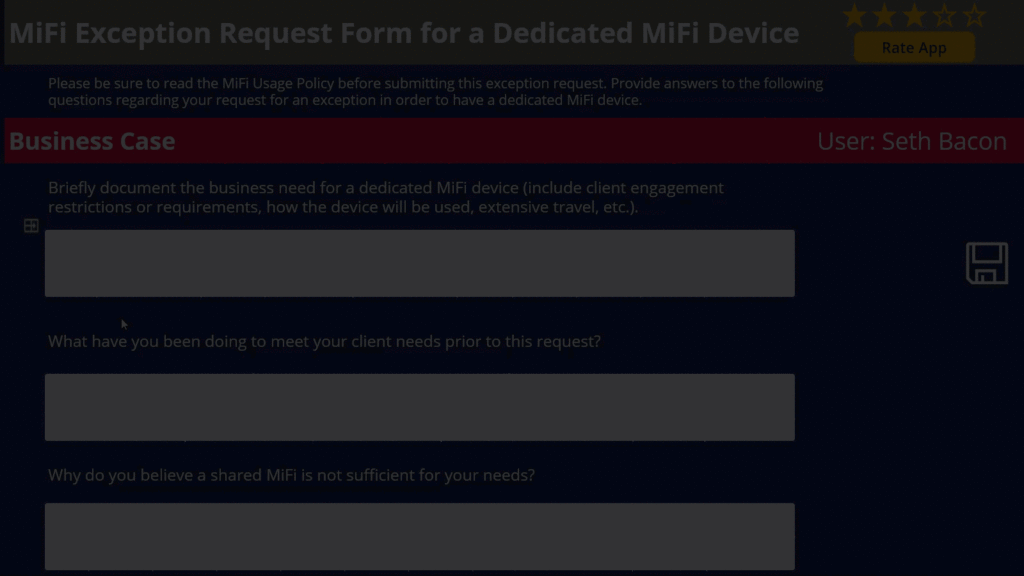
2. Make Request and Record Approval(s)
Now that the user has provided the need information, instead of having the user manually send around and track emails for the request, we leveraged Microsoft Flow’s built-in Approvals.
Because the client was using Office 365, we were able to use the Flow connector to query and return the user’s manager.
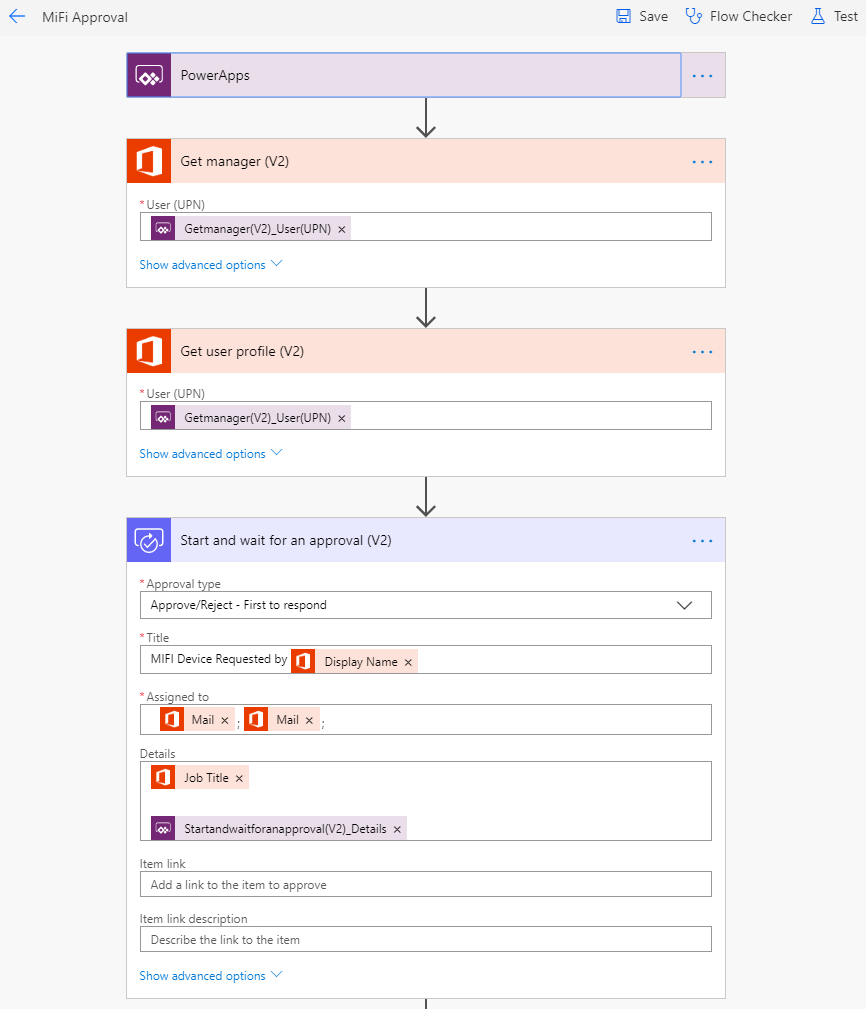
When the manager received the request, they were able to see who the user was that requested the MiFi device along with the business justification. The manager could then quickly approve or disapprove the request along with making a comment.

3. Create IT Ticket
Now that we have received the approval of the request, the Microsoft Flow can now create a ticket for IT to fulfill the approved device request and let the user know the request was approved.


In this example, we created a ticket within Microsoft Dynamics 365 CE but could have created a ticket in any system that has an API.
As you continue your digital journey, would encourage you to look internally and see where you are still using Word documents and see if there is an opportunity to go beyond for improved user experience. Would enjoy hearing about your journey with the Power Platform, please be sure and share it out.