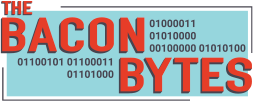In the last post, we reviewed the improvement of capturing who attended the user group. One goal that we often hear from people attending the user group is that they came to the meeting so they could connect with other users. To help foster this goal, I created a “Thank you for coming!” email using Flow.
Before we dive into how the Flow was created, please be mindful that you must always respect people’s privacy and all “do not email requests”. To allow members to opt-out of meeting emails, I have added a new column to our Excel file and placed a checkbox in the App to update the column


As always, the first step when creating a Flow is to have a design in mind with the two most critical pieces being (1) what is the trigger (2) what are the actions taken.
In this case, the trigger that I want to use is sending an email “after” the meeting is over. I say, “after” because I want the Flow to run at a specific time, 4:00 pm on the day of the meeting.
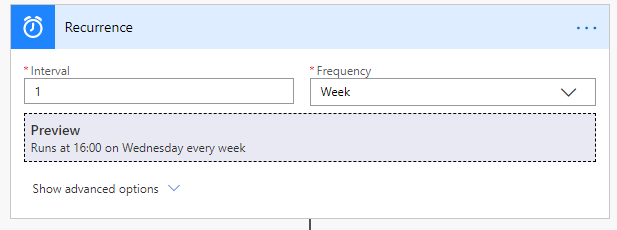
The next step was to run through each of the rows on the Excel file and member a check condition to see if the member allowed emails or had opted-out of the email summary.
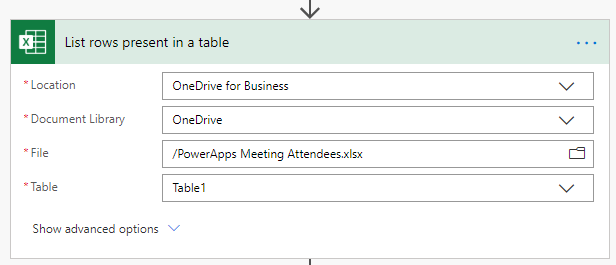
If the member checked “Email Summary”, an email would be sent that contained information about our next meeting along with a link to the meeting notes from that day’s meeting.


The goal of this Flow is to make sure that we are supporting our members and that they are able to get the most out of our meetings.
Let me know if you have any thoughts on ways to improve the Flow or things that we should include in the email.